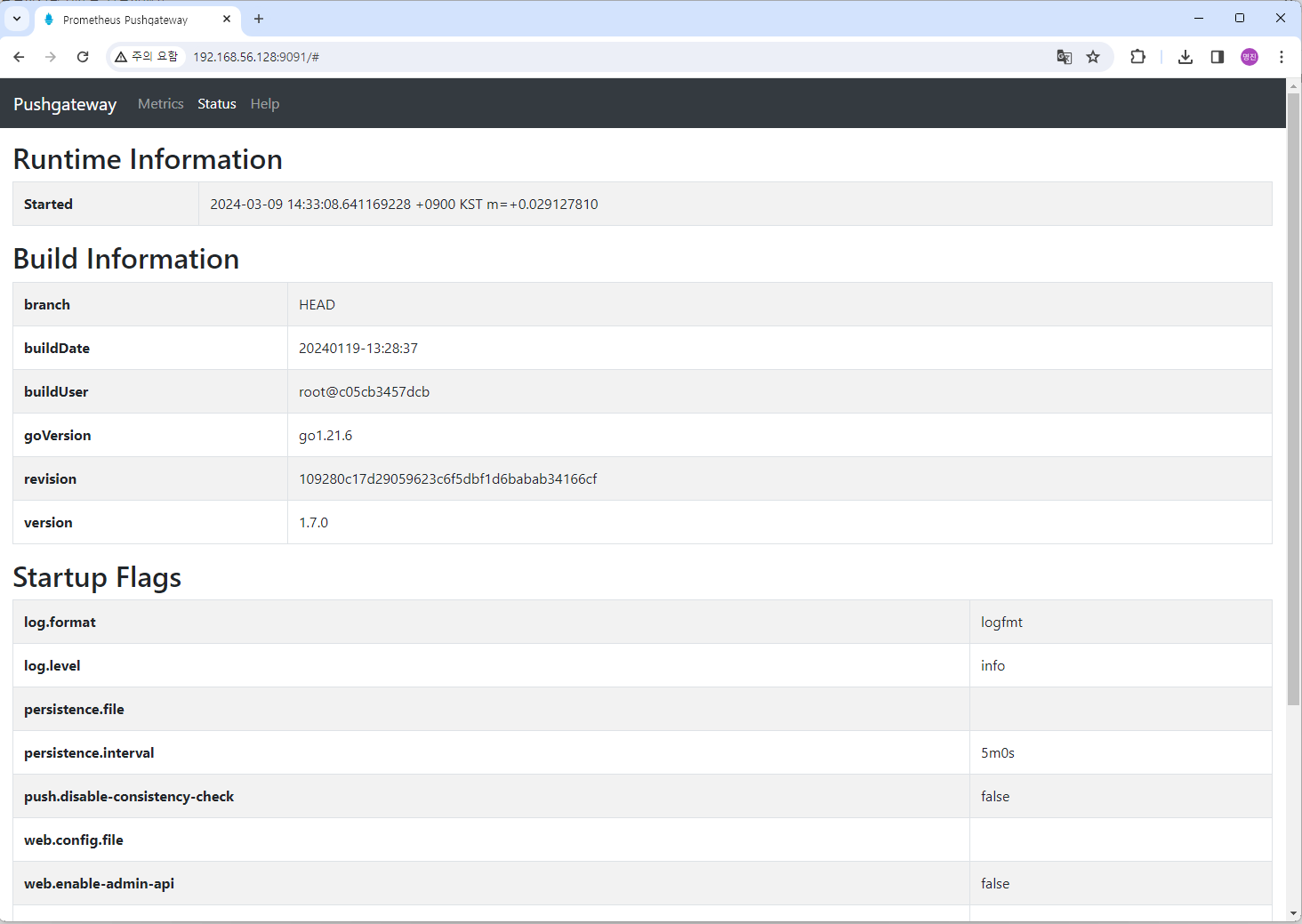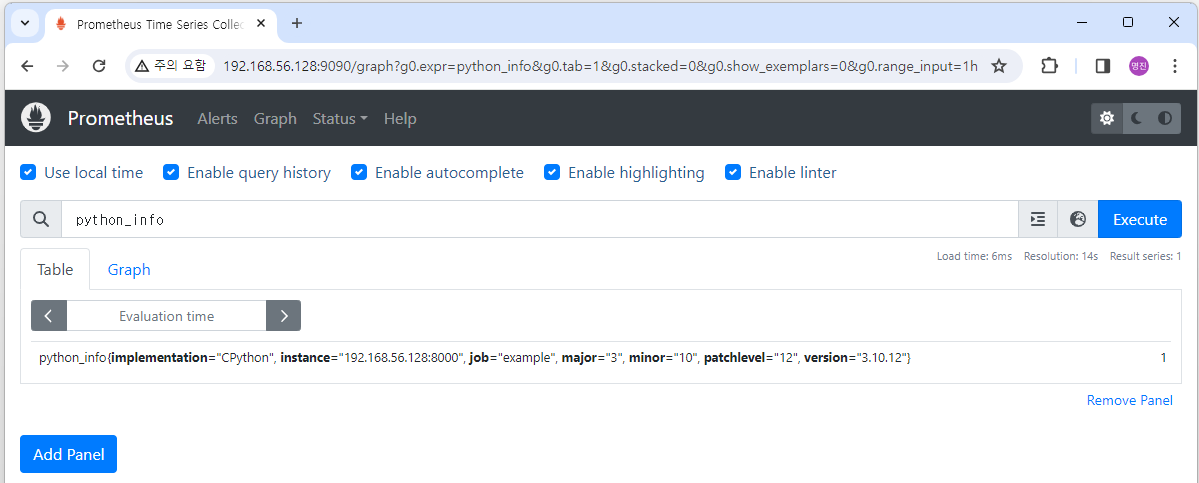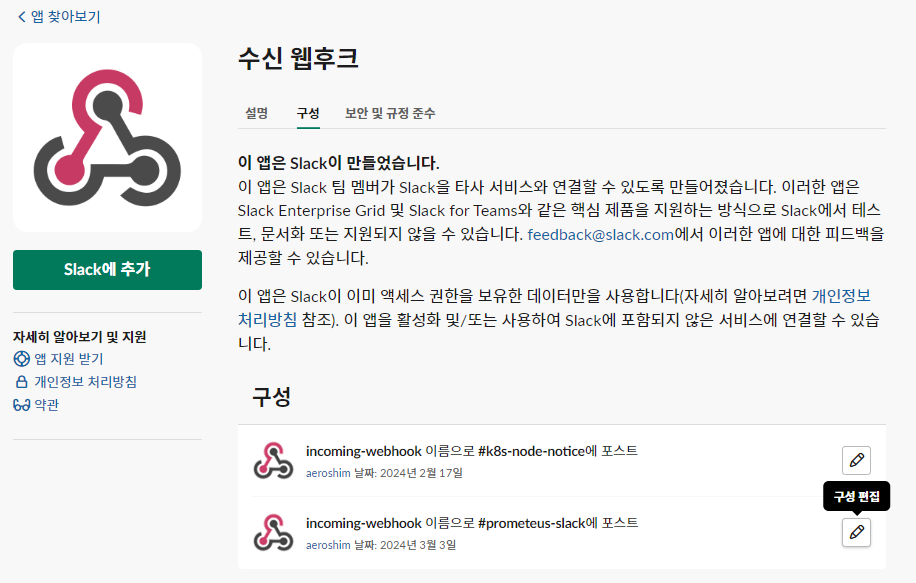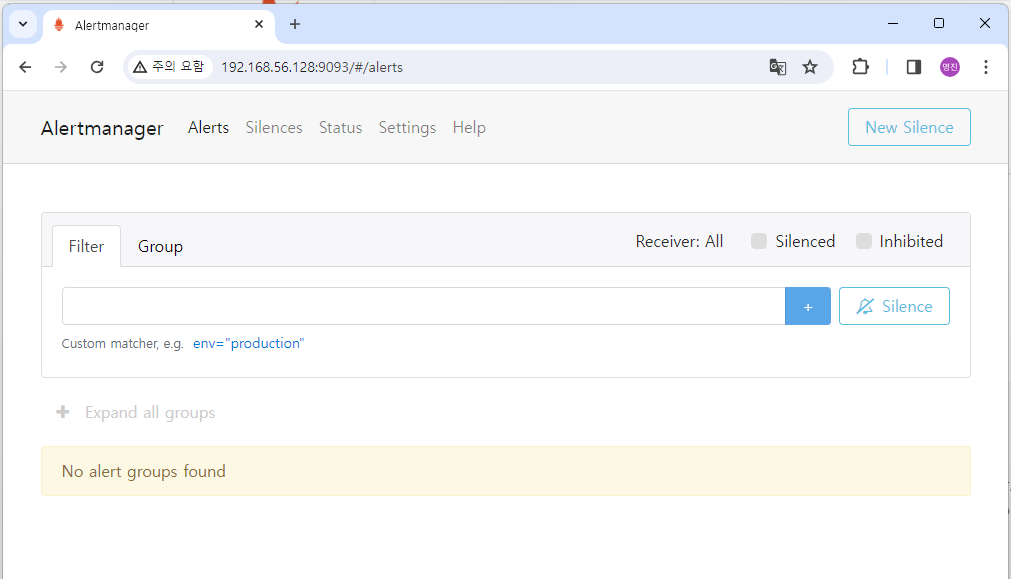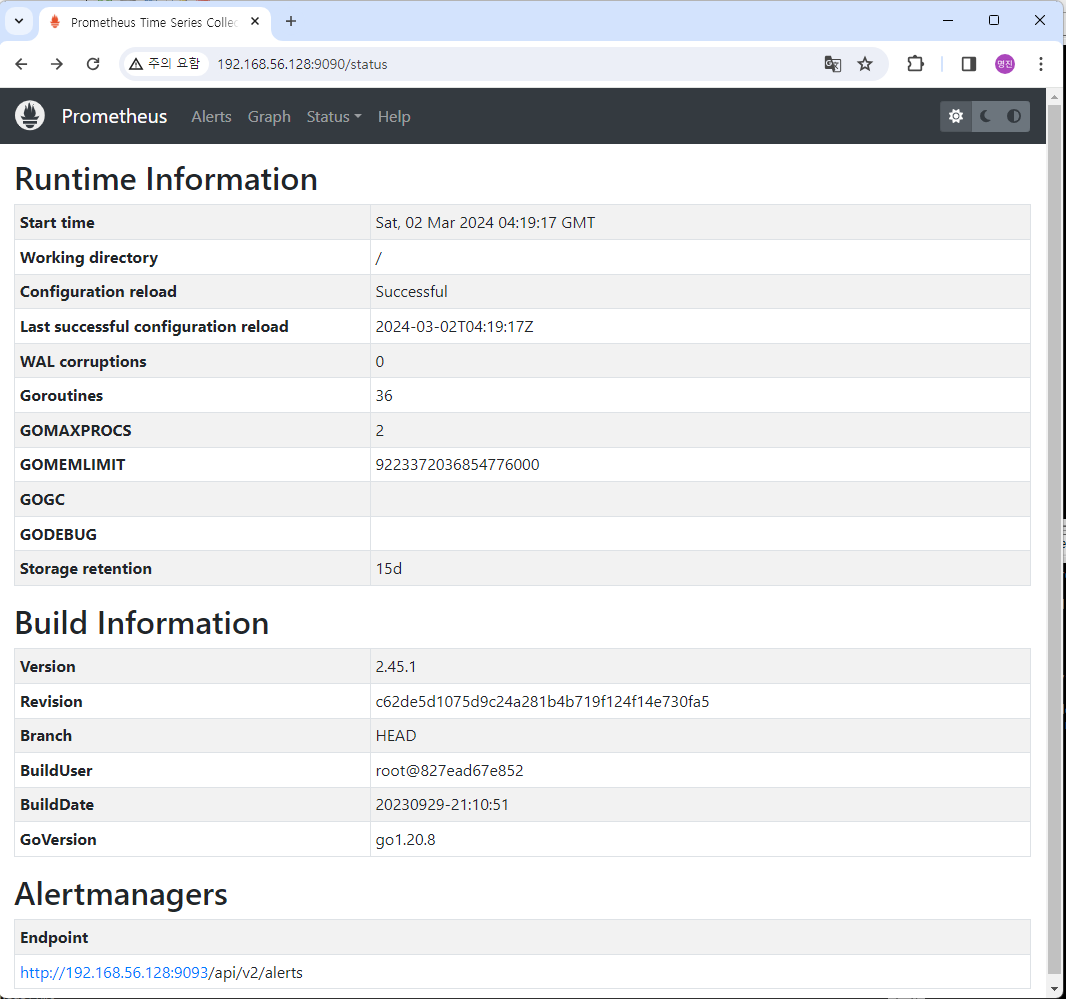설치조건
RockyOS 8.9 버전에
Prometheus
Alertmanager
Grafanaf를 수동으로 설치해봄
Prometheus/Alertmanager 설치하기
- Prometheus/Alertmanager 다운로드 사이트
https://prometheus.io/download/
Download | Prometheus
An open-source monitoring system with a dimensional data model, flexible query language, efficient time series database and modern alerting approach.
prometheus.io
- Prometheus github
https://github.com/prometheus/prometheus
GitHub - prometheus/prometheus: The Prometheus monitoring system and time series database.
The Prometheus monitoring system and time series database. - prometheus/prometheus
github.com
https://grafana.com/grafana/download
Download Grafana | Grafana Labs
Overview of how to download and install different versions of Grafana on different operating systems.
grafana.com
사용자 계정 생성
# User 추가
# useradd -M -r -s /bin/false prometheus
# useradd -M -r -s /bin/false altermanager
# useradd -M -r -s /bin/false grafana- 다운로드 받을 버젼 경로 복사 및 설치하기

- 설치하기
# cd /root
# wget https://github.com/prometheus/prometheus/releases/download/v2.52.0/prometheus-2.52.0.linux-amd64.tar.gz
# tar xvfz prometheus-2.52.0.linux-amd64.tar.gz
# mv /root/prometheus-2.52.0.linux-amd64 /root/prometheus
# mkdir /root/prometheus_data (별도 로그 data경로 수집 디렉토리 생성)
# cd /root/prometheus
# (실행방법-1) 기본적으로 로그수집 /data 경로를 이용하려면 아래방법으로 실행 (&은 백그라운드 실행)
# ./prometheus --config.file=prometheus.yml &
# (실행방법-2) 로그 수집 data가 많은 경우 별도 san, nas 를 이용하기 때문에 별도 디렉토리 지정하여 실행
# ./prometheus --config.file=prometheus.yml --storage.tsdb.path=/root/prometheus_data &
[1] 7189
# *.9090 포트가 나오면 정상
# netstat -ntpa |grep LISTEN
tcp 0 0 0.0.0.0:22 0.0.0.0:* LISTEN 830/sshd
tcp6 0 0 :::22 :::* LISTEN 830/sshd
tcp6 0 0 :::9090 :::* LISTEN 7189/./prometheus- 해당 서버의 ip 및 9090 Port 접속하여 화면 나오면 정상임

AlertManger 설치
- AlertManger 다운로드 경로 복사 (https://prometheus.io/download/)

- 설치하기
# cd /root/prometheus/
# wget https://github.com/prometheus/alertmanager/releases/download/v0.27.0/alertmanager-0.27.0.linux-amd64.tar.gz
# tar xvfz alertmanager-0.27.0.linux-amd64.tar.gz
# mv alertmanager-0.27.0.linux-amd64 /root/prometheus/alertmanager
# cd /root/prometheus/alertmanager
# ./alertmanager &
# ps -ef |grep alertmanager
root 2611 1403 0 15:35 pts/1 00:00:10 ./alertmanager
root 3387 1121 0 16:14 pts/0 00:00:00 grep --color=auto alertmanager
# 9032번 PORT가 떠있으면 정상
# netstat -ntpa |grep LISTEN
tcp 0 0 0.0.0.0:22 0.0.0.0:* LISTEN 832/sshd
tcp6 0 0 :::22 :::* LISTEN 832/sshd
tcp6 0 0 :::3000 :::* LISTEN 3299/grafana
tcp6 0 0 :::9090 :::* LISTEN 2541/./prometheus
tcp6 0 0 :::9093 :::* LISTEN 2611/./alertmanager
tcp6 0 0 :::9094 :::* LISTEN 2611/./alertmanager
- AlertManager 접속하기
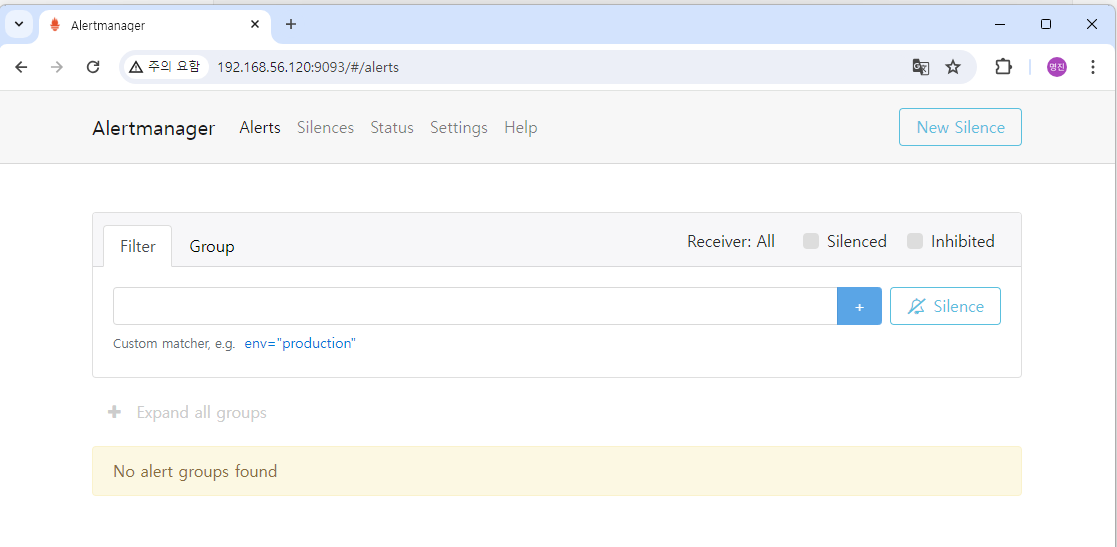
Grafa나 설치하기
- 다운로드 사이트 접속 https://grafana.com/grafana/download
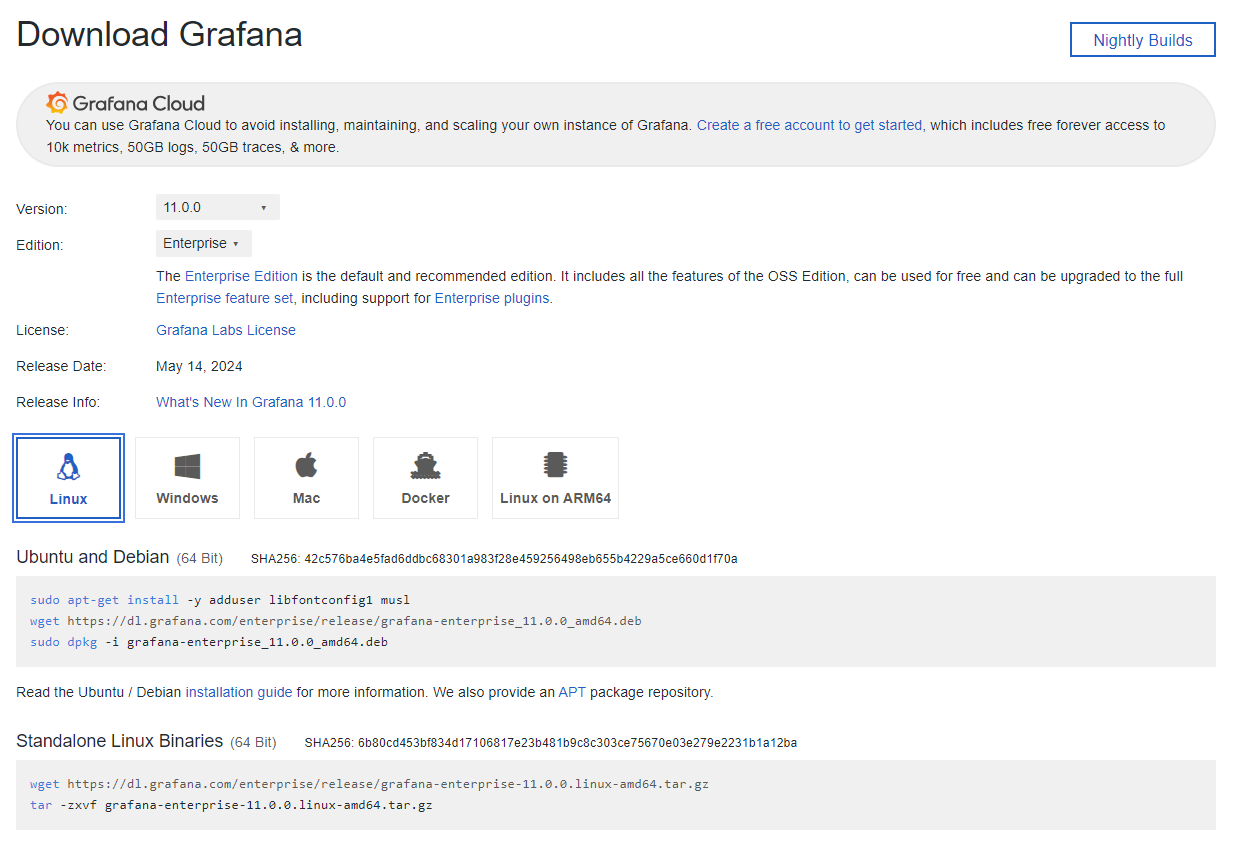
- 설치하기 (Standalone Linux Binaries) 설치
# cd /root/
# wget https://dl.grafana.com/enterprise/release/grafana-enterprise-11.0.0.linux-amd64.tar.gz
# tar -zxvf grafana-enterprise-11.0.0.linux-amd64.tar.gz
# mv grafana-enterprise-11.0.0.linux-amd64 /root/grafana
# cd /root/grafana/bin
# ./grafana-server &
# # ps -ef |grep grafana
root 3299 1403 0 15:58 pts/1 00:00:06 grafana server
root 3408 1403 0 16:20 pts/1 00:00:00 grep --color=auto grafana
# 3000번 포트가 정상적으로 나오면 성공
# netstat -ntpa |grep LISTEN
tcp 0 0 0.0.0.0:22 0.0.0.0:* LISTEN 832/sshd
tcp6 0 0 :::22 :::* LISTEN 832/sshd
tcp6 0 0 :::3000 :::* LISTEN 3299/grafana
tcp6 0 0 :::9090 :::* LISTEN 2541/./prometheus
tcp6 0 0 :::9093 :::* LISTEN 2611/./alertmanager
tcp6 0 0 :::9094 :::* LISTEN 2611/./alertmanager
- 접속하기 : 192.168.56.120:3000 웹 접속 (Grafana 초기 패스워드는 admin/admin임)
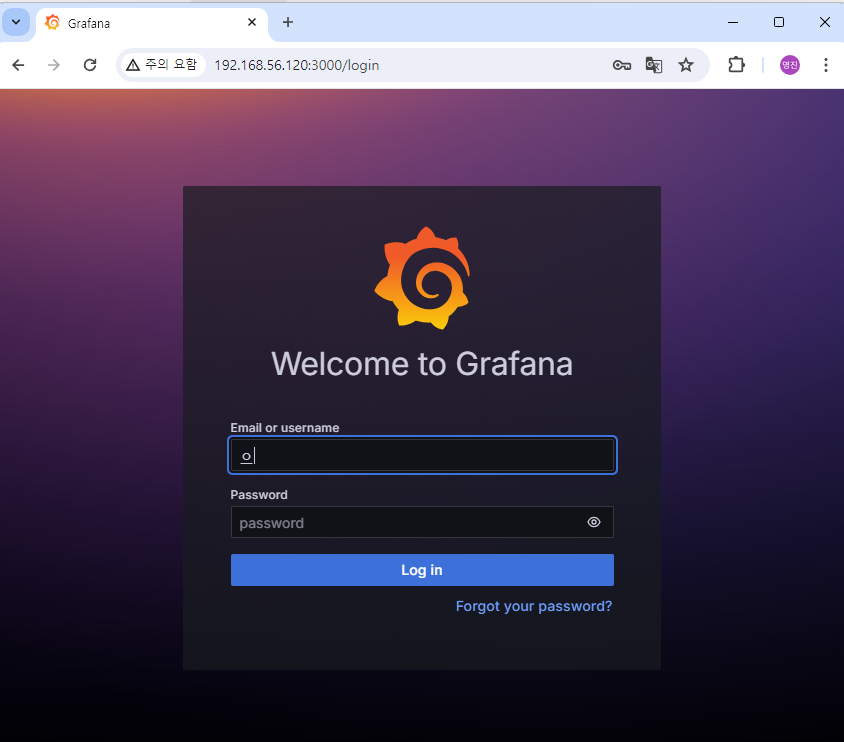
- 2024.06.07 수정
'Manage OpenSource > Prometheus - Grafana' 카테고리의 다른 글
| Prometheus Third-party exporters Nvidia-docker 설치 (0) | 2024.03.09 |
|---|---|
| Prometheus Pushgateway 설치 (1) | 2024.03.09 |
| Prometheus Client pip3 python3 설치 (0) | 2024.03.09 |
| Prometheus Alertmanager 설치 -2 (slack연결) (0) | 2024.03.03 |
| Prometheus Alertmanager 설치 -1 (설치 및 rules 설정) (0) | 2024.03.02 |